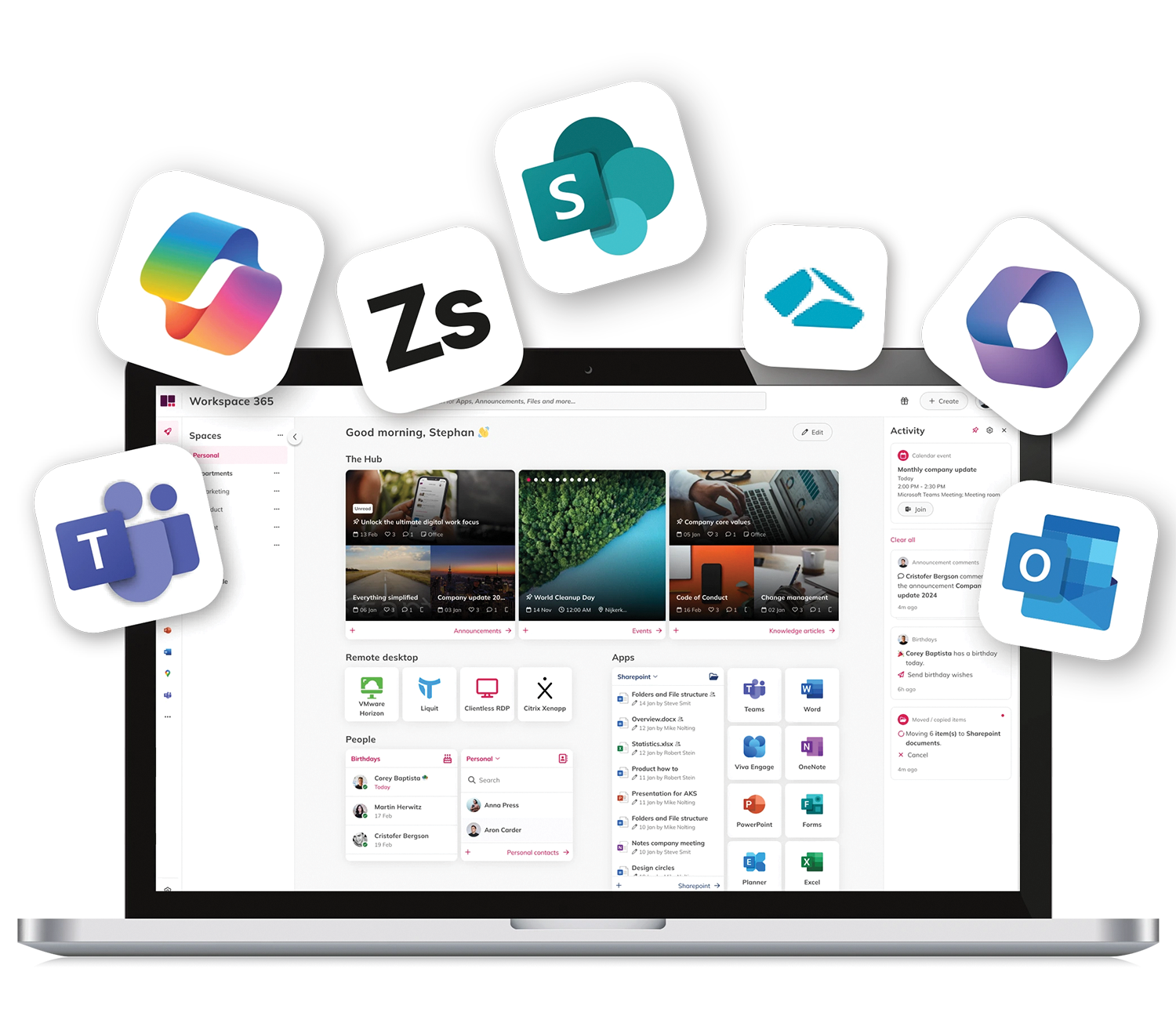Workspace 365 Blog
Get the latest tips, resources and updates to help you work better!
All topics
Search
Most popular

Digital employee experience
Your Digital Employee Experience (DEX) is key to boosting retention and productivity
Read article

Digital workplace
Why 86% of legal professionals are fed up with workplace tech
Read article

Digital employee experience
Healthcare workers are drowning in bad tech… and patients are paying the price
Read article
All articles

Digital workplace
Tech troubles are making your best people quit, here’s how to stop them
06-05-2025
2 min. read
Read article

Case
A custom digital workplace for Savant Zorg
25-02-2025
3 min. read
Read article

Elevate the intranet
7 benefits of integrating the intranet with your digital workspace
18-02-2025
4 min. read
Read article

Elevate the intranet
How can you set up a successful intranet within the digital workspace?
18-02-2025
3 min. read
Read article
Subscribe to our blog
Get the latest tips, resources and updates to help work better!

Elevate the intranet
4 business benefits of using intranet technology
18-02-2025
3 min. read
Read article

Digital workplace
Featured in the Clearbox Intranet and Employee Experience Platforms report
17-02-2025
1 min. read
Read article

Digital workplace
Workspace 365 partners with Aries Global to accelerate international growth
23-01-2025
1 min. read
Read article
No posts found
All articles
All articles
Unlock the power of your workforce today!
Give front-line and remote workers a simple and personalised experience.