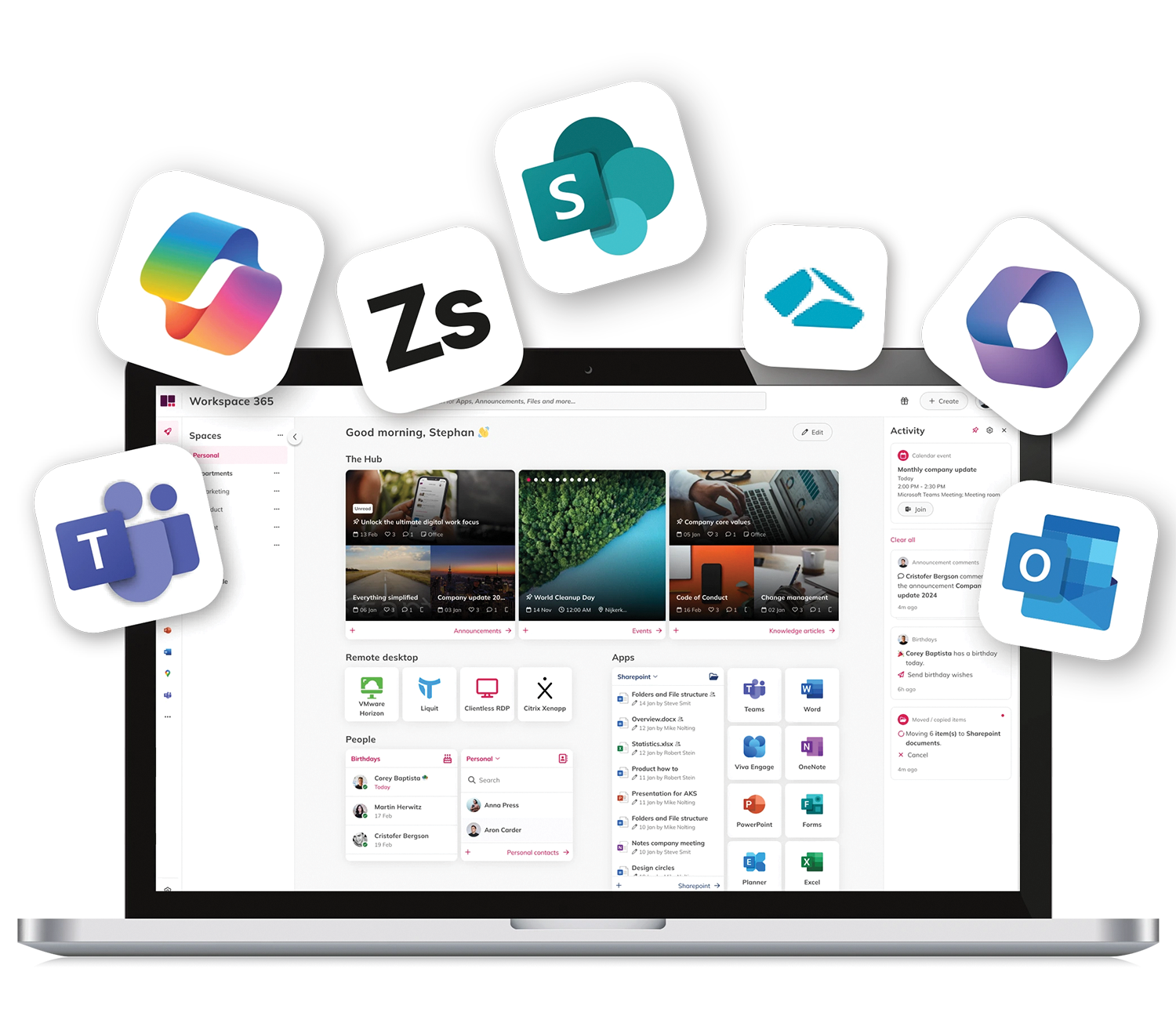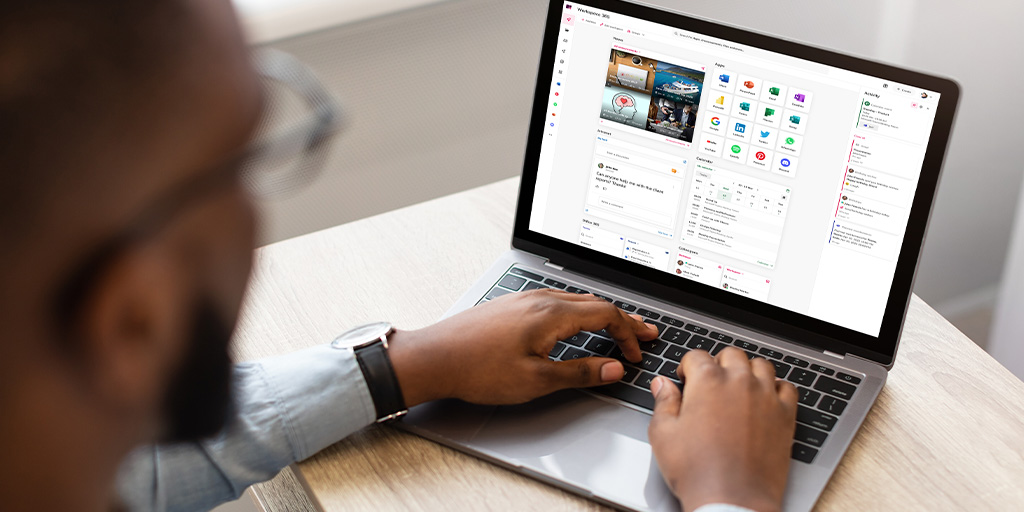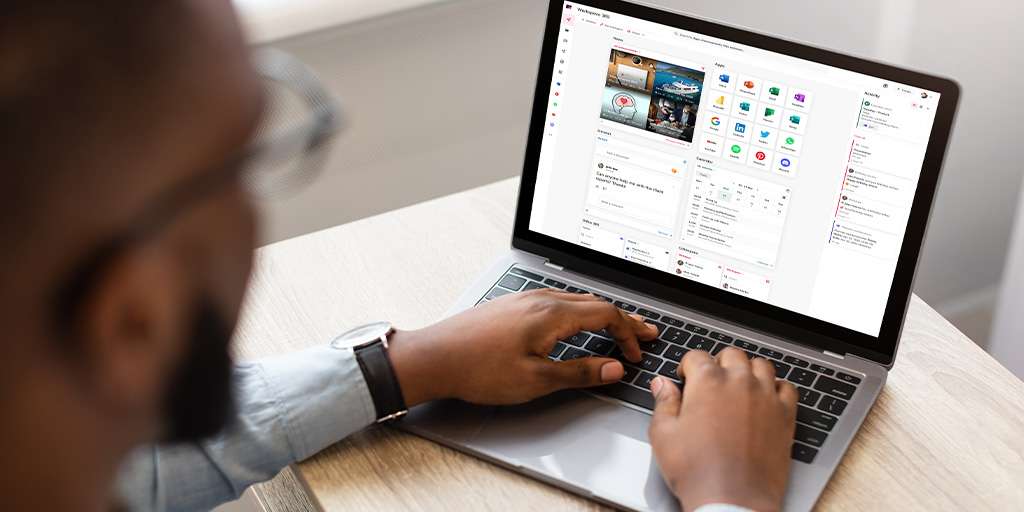Did you decide to invest more into Microsoft 365, cloud technology and your digital employee experience? That’s great! But how do you bridge the gap between your current IT infrastructure (usually a ‘Windows’ based world with local and hosted applications) and your new or future IT services which might be cloud based?
This article will focus on a method to cross the legacy gap, we have divided it into three categories: access to or migration of the file server, accessing legacy Windows based applications and uniting information from SaaS applications.
Is SharePoint replacing the file server?
SharePoint is a part of most of the Microsoft 365 business subscriptions and is a tool that allows your employees to exchange information, collaborate online within their teams or the organisation and is often used as an intranet page.
As SharePoint comes with many Microsoft 365 subscriptions, most organisations want to make use of SharePoint to partially replace their old file server (network drive). One of the challenges is that SharePoint is new for the employees and most of the time they don’t recognise it and find it hard to use. Also, moving away from the file server is not easy for many organisations because it is still connected to applications or they are forced by law to maintain an archive.
A question you should ask yourself: Which parts of SharePoint do you want to use? And how will you use them? We usually see two cases: SharePoint as a document storage solution, or SharePoint as a portal for employees. Both cases are only reached when you add additional services or have inhouse SharePoint developers.
Using SharePoint as a storage solution and integrate the file server
If you decide to use SharePoint as a storage solution you will have to think about the interface that you present to people. Here are some challenges that organisations face:
- Providing a single Document App for SharePoint, OneDrive, Teams documents and the fileserver
- Reducing support tickets off front-line employees
- Maintaining the archive on the fileserver
How can you simplify SharePoint? With the Document Management System from Workspace 365, you can combine SharePoint, OneDrive and the file server in one browser based Document App.
Many organisations work with Microsoft 365 and asked us to integrate the Document Management System within Microsoft 365. This allows organisations to bring together their file server, SharePoint and OneDrive in just one place with an intuitive overview within Microsoft 365. This gives organisations more control over whether they want to migrate all their documents and information from the file server to SharePoint and store all their documents in one place. This way, employees don’t have to search for documents all the time, but have one central place for it. This will increase the adoption of using a browser based platform.
Will SharePoint replace your intranet and become a central portal?
Many companies develop their own portal on SharePoint. This also comes with administration costs. In addition, you pay to develop connectors and live tiles that Workspace 365 already has available, which avoids paying additional costs.
Workspace 365 has automatic updates, does a lot of research in collaboration with customers and partners that you can benefit from, and the workspace can be tailored to your organisation on department and individual level. New applications are regularly added at the request of customers and partners and are available to every user. There are also possibilities to make links with internally developed applications by using APIs.
How do you access your local and remote applications?
Imagine that 80% use the browser as a workspace: only 20% then need external desktop applications. So choose the browser as the uniform workspace for everyone. For that 20%, you make access to external desktop applications easier. You can also start up your local applications from the workspace, so that you make everything available from one centrally managed starting point.
How to simplify access to remote applications
It doesn’t make sense to force people to download a client and login again to access their Remote Desktop Apps. That is why you can integrate remote desktop applications within Workspace 365 and allow people to open them with a single click in their browser or using the local receiver. This way people will only use the remote desktop for the applications that need it.
Integrate any remote desktop application within Workspace 365
With Clientless RDP, Citrix Virtual Apps and Nutanix iFrame, you don’t have to search for the right application within your Remote Desktop. You can access remote applications directly without having to install a client or logging in. This has many benefits, for example:
- You can access remote applications from any device, you don’t need to install anything.
- You have one browser-based workspace with all your applications, web, local and remote.
- You can open any application with Single Sign-On
- You can add extra security, like Multi-Factor Authentication, before they enter the application.
Use Workspace 365 as your single point of entry or integrate it within your current portal?
Are you already using an intranet or custom SharePoint page? Then you can also integrate Workspace 365 features into these portals. This allows you to embed application groups that also allow you to integrate Conditional Access and live tiles into your current portal. You can, for example, add Workspace 365 to Microsoft Teams.
Another possibility is to create an ‘App link’. This allows you to integrate features within your current portal. Because there is a link to various Identity Service Providers, such as Azure AD, people do not have to log in again but can make use of all the Single Sign-On options that Workspace 365 offers. It also allows them to integrate local applications into their portal. All application and group management remains centralised.
Bring Microsoft 365 to the next level using Workspace 365
Our aim with Workspace 365 is to conquer complexity to simplify work-life by providing easy access to all applications, documents and by displaying role-based information. Our connection with Azure AD provides a complete role-based workspace.