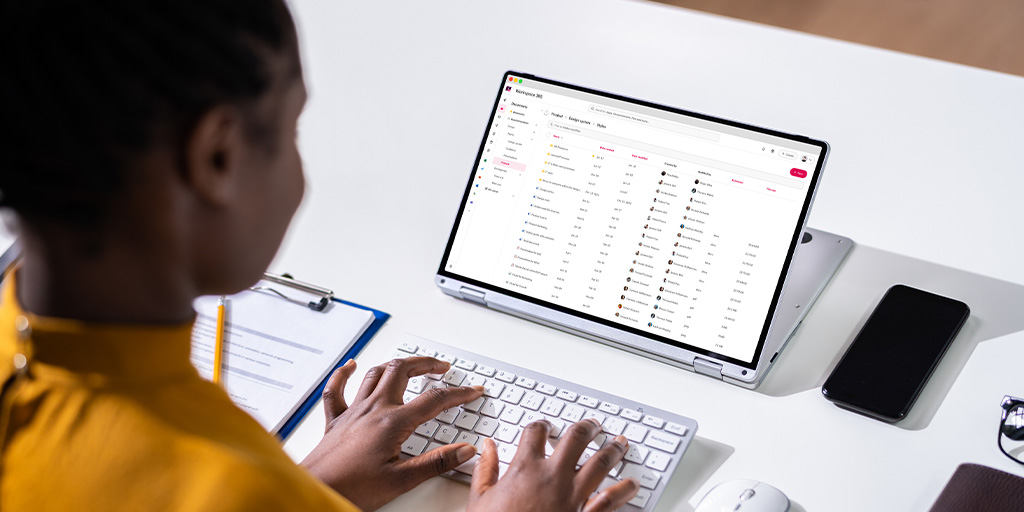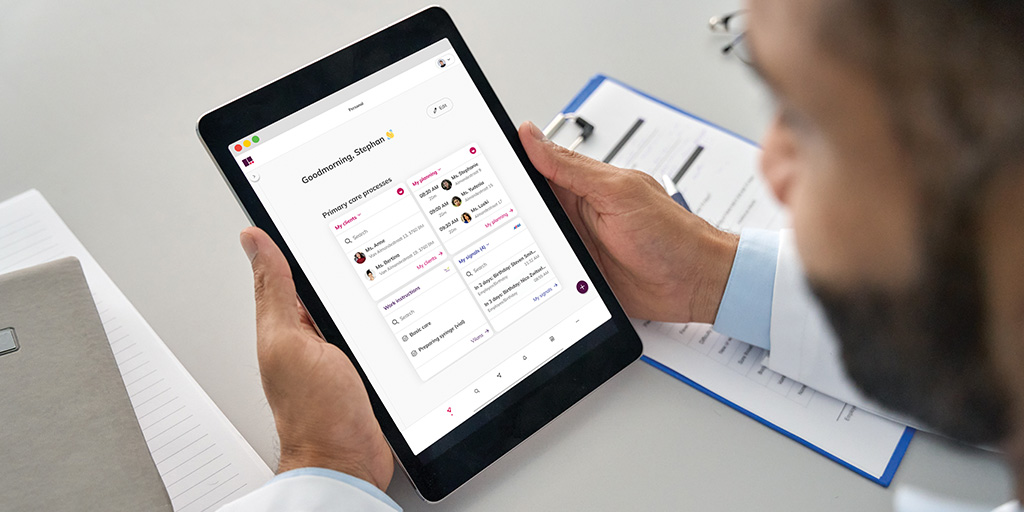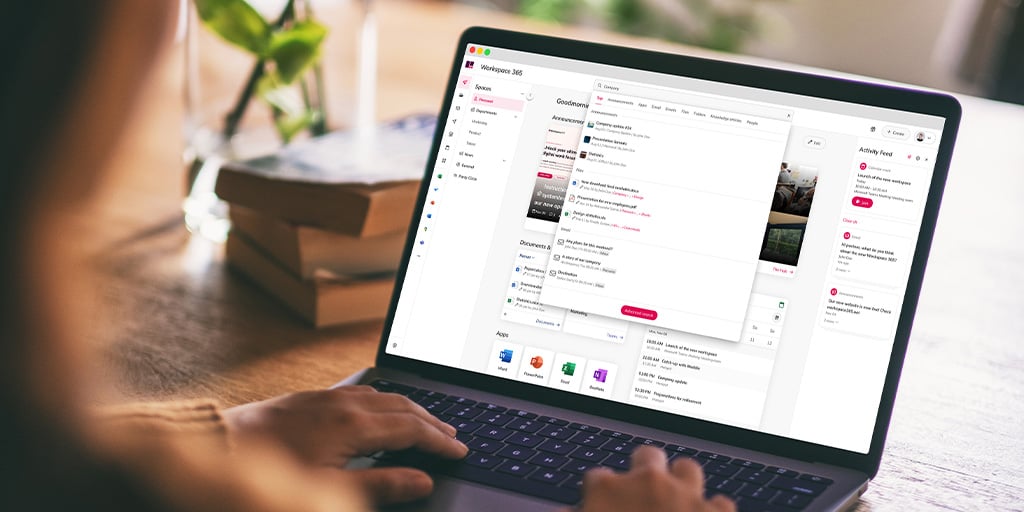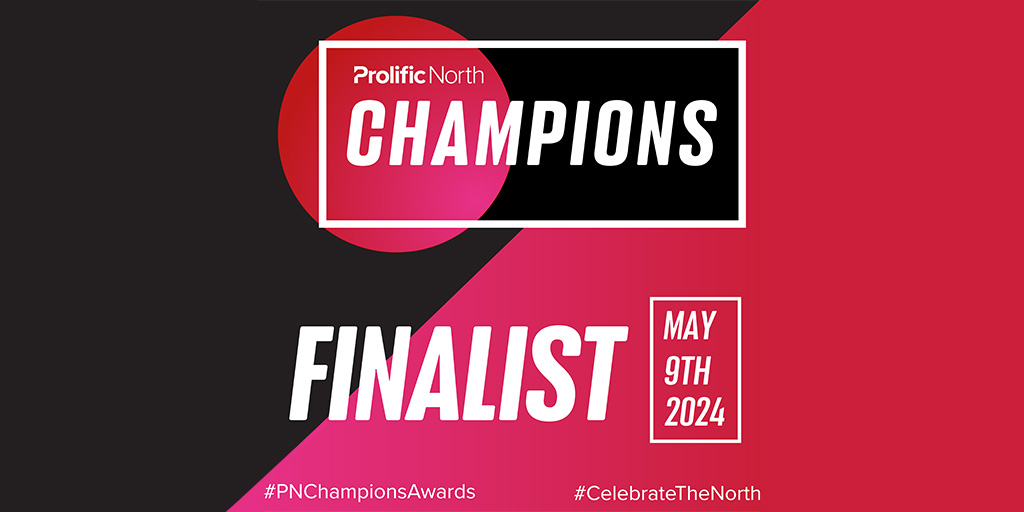Workspace 365 Blog
Get the latest tips, resources and updates to help you work better!
All topics
Search
All articles

Digital transformation
Digitisation in healthcare
09-04-2024
1 min. read
Read article

Digital workplace
Increase internal adoption of the adaptive digital workplace with analytics
04-04-2024
1 min. read
Read article

Digital workplace
Why IT, HR and Communication teams should work together
18-03-2024
2 min. read
Read article
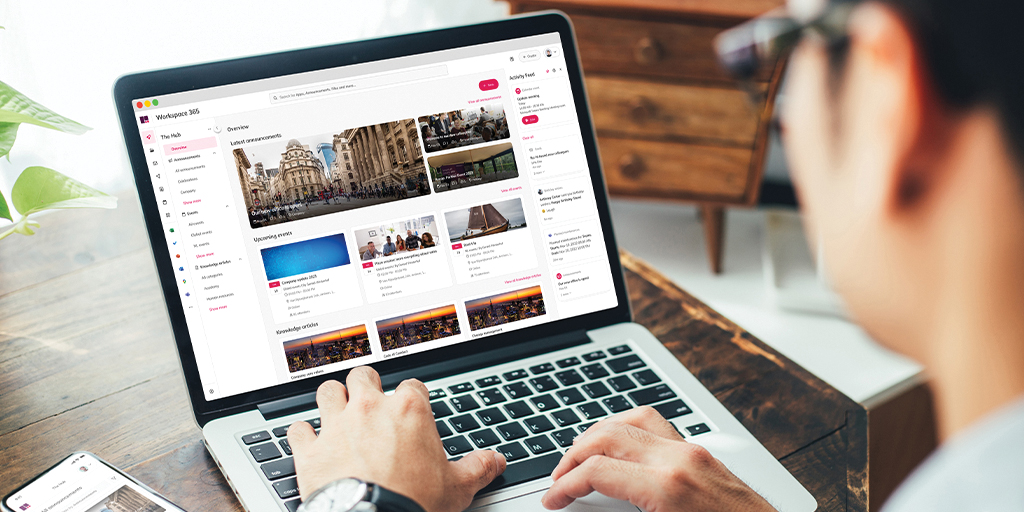
Elevate the intranet
How the Workspace 365 Hub meets intranet needs
27-02-2024
2 min. read
Read article
Subscribe to our blog
Get the latest tips, resources and updates to help work better!
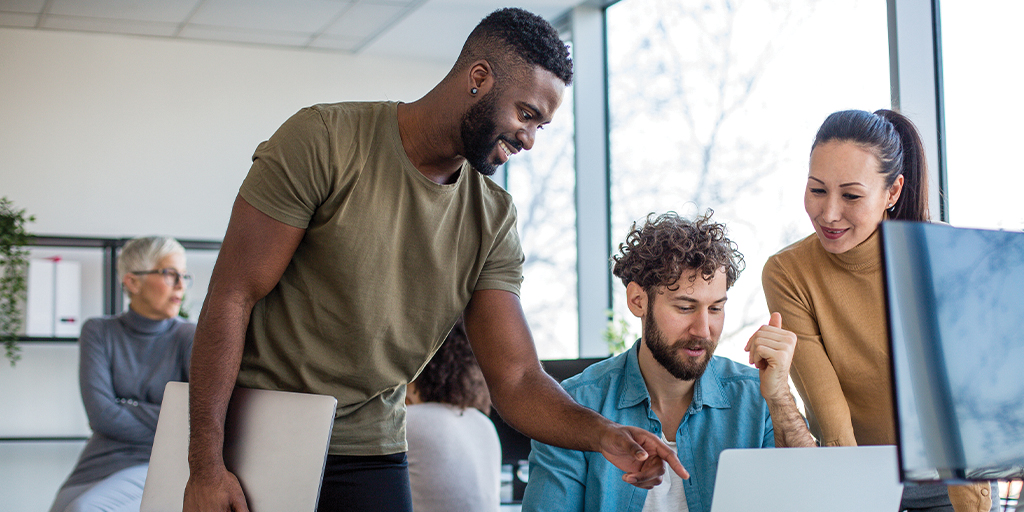
Digital employee experience
Improve Employee Engagement with the Adaptive Digital Workplace
21-02-2024
1 min. read
Read article
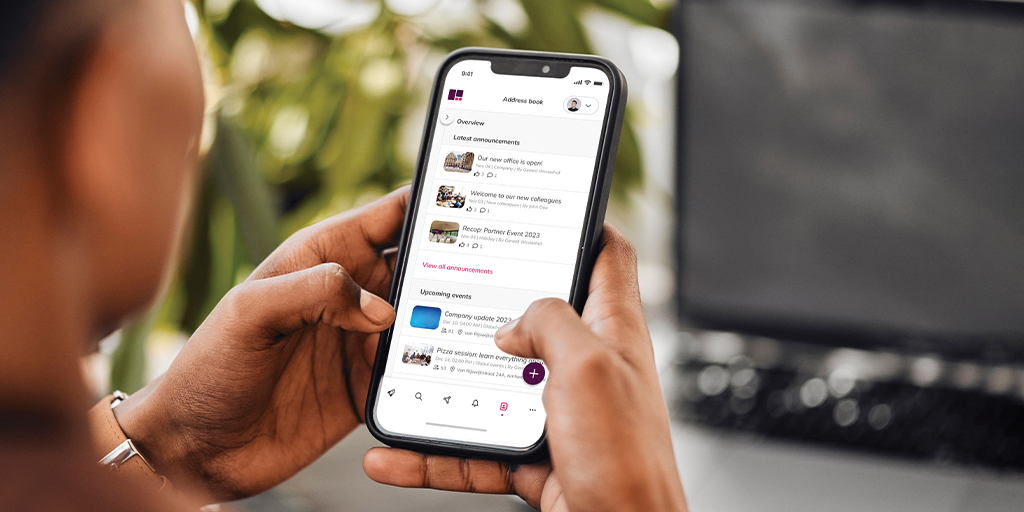
Productivity
Digital workplace
Achieving digital focus: aeroplane mode and the digital working environment
30-01-2024
2 min. read
Read article
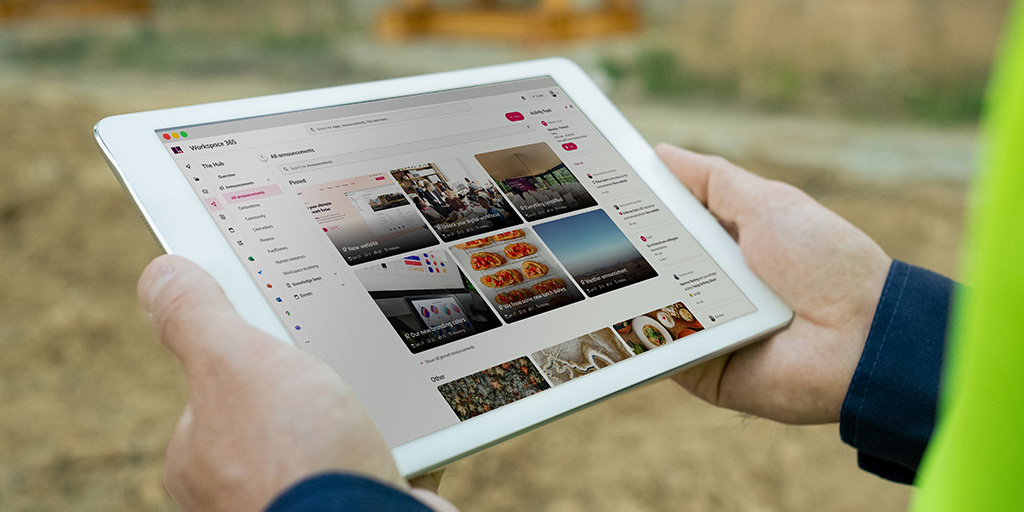
Digital workplace
Connected Construction: building a digital workspace for the future
18-01-2024
2 min. read
Read article
No posts found
All articles
All articles
Unlock the power of your workforce today!
Give front-line and remote workers a simple and personalised experience.